|
|
|
|
|
Repair Zip Files |
To repair a Zip archive, just follow these simple steps. You will just have to specify the file you
want to repair.
To open the Zip file you want to repair, select the File>Open menu item or press the "Open Zip file"
button in the toolbar or press Ctrl+O. The file open dialog will appear. You can select both .Zip files
(normal Zip archives) and .EXE files (SFX or self-extracting archives). You can select either a single
or multiple files. The list of opened files is displayed in the "Opened Zip Files" pane.
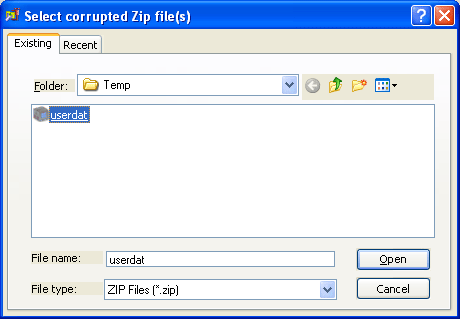
Then you just have to press the Repair Current Zip File or Repair All Zip Files in the toolbar or
select the corresponding menu items. If you have opened several Zip files, the "Repair All Zip Files"
command will repair all opened files (batch mode).
If you have pressed the "Repair Current Zip File" button, the program will ask you to specify the name
of the repaired file. By default, it will be "filename_repaired".
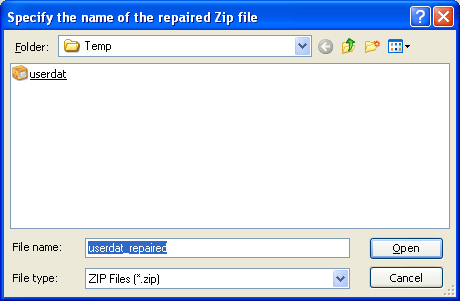
If you specify the Zip extension, the repaired file will be saved as a normal Zip archive, if you specify
the EXE extension, it will be saved a as an SFX file (self-extracted archive). This means you can use "Zip
Repair Tool" to convert Zip files into the SFX format.
If you have pressed the "Repair All Zip Files" button, the program will ask you to specify the folder where
the repaired files will be saved. They will have the filename_repaired.zip or filename_repaired.exe filenames.
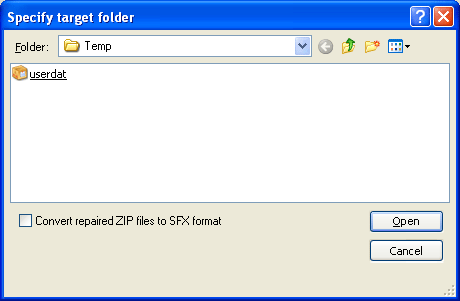
After you have specified the name of the repaired Zip file, or the folder where the files repaired in the
batch mode will be saved, the program will start repairing files.

|
|
|
|
|
|
|
|
© 2005-2007 ZRT Labs. All Rights Reserved. |
|
|
|
|
|
|
|